Configuration of Scenario D
Scenario: You have to create a new library by cloning the structure of an existing one at a lower level. The customized library will be placed at your allowed customization level (for example, L4-Project).
Workflow diagram:
Prerequisites:
- System Manager is in Engineering mode.
- System Browser is in Management View.
Steps:
- Select Project > System Settings > Libraries > L1-Headquarter > Global > Lite UI Settings.
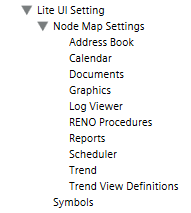
- In the Library Configurator tab, click Customize the entire library to a lower level
 .
.
- Click OK.
- The structure of the selected library is cloned under the allowed customization level (for example, L4-Project > Global > Lite UI Settings. Only the library structure is recreated here. The blocks in the library are not yet configured.
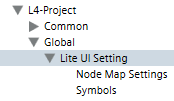
- Select Project > System Settings > Libraries > L1-Headquarter > Global > NodeMap > Texts.
- Select the text group NodeMap Configuration.
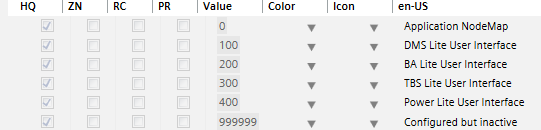
- In the Library Configurator tab, click Customize
 .
.
- Click OK.
- The text group of the selected library is cloned under the allowed customization level available.
- Select Project > System Settings > Libraries > L1-Headquarter > Global > NodeMap > Texts.
- Select the text group NodeMap Configuration.
- Click Add new row
 .
.
- Enter a Value and a description in the en-US columns.
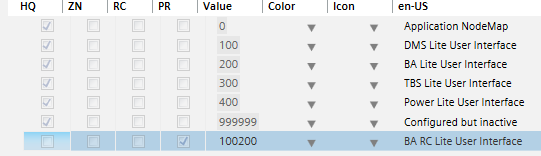
- Click Save
 .
.

NOTE:
The configuration ID is the link between the list of objects visible on the Lite User Interface and the profile file. There is a reserved ID range, use a number higher than 100’000 for your project (999’999 is also reserved and can be used for configured objects that are temporally unused). For example, customize the text group and add the value 100200 and the description BA RC Lite User Interface.
- Open Windows explorer.
- Select the folder …\GMSProjects\[myProjTemplate]\Profiles or the customer project …\GMSProjects\[myProject]\Profiles.
- Copy file BA_[xx]_LiteUserInterface.LDL and save it under the name BA_[xx]_LiteUserInterface_[MyProfil1].LDL.
- Open the BA_[xx]_LiteUserInterface_MyProfil1.LDL file in an editor.
- In the section SnapIn id="System Browser, change the ConfigurationId=200 to ConfigurationId=100200.
- Select File > Save.
Example:
<SnapIn id="System Browser"
AssemblyName="Siemens.Gms.NodeMapSnapIn.dll"
LoadingTime="OnStartUp">
<SnapInConfigs>
<CustomData>
< and select New NodeMap Settings.
and select New NodeMap Settings.
a. In the New object dialog box, enter a name and description.
b. Click OK.
- In the Operation tab, select the Configuration ID property.
a. Click Modify.
b. In the drop-down-list, select the customized ID BA RC Lite User Interface.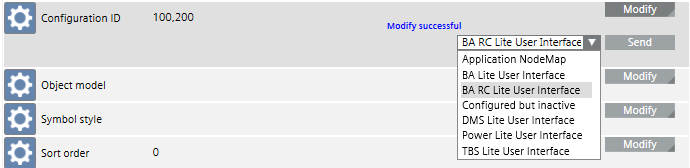
c. Click Send.
- Select the Object Model property.
a. Click Modify.
b. In the text field, enter the desired object model.
Example:
The user can only see the binary schedules. Enter GMS_[desigo_px_EOT_BA_PX_BSCHED_10].
c. Click Send.
- Select the Symbol Style property.
a. Click Modify.
b. In the text field, enter 2D, 2D+, or 3D as symbol style (not used in Lite User Interface, only for DMS NodeMap).
c. Click Send.
- Select the Sort Order property.
a. Click Modify.
b. In the text field, enter a number for the List sequence.
c. Click Send.
- Select the Symbol Reference property.
a. Click Modify.
b. In the text field, enter the graphic symbol reference.
c. Perform the steps in the section Creating Graphic Symbol Reference.
d. Right-click and select Paste.
e. Delete the link prefix [S:Project:].
f. Click Send.
- Select the Include Hidden Alarms property.
a. Select False.
b. Click Modify.
NOTE: This property is not used for building automation, but must be set to False.
- Select the Group ID property.
a. Click Modify.
b. In the text field, enter a number (general use: same as list sequence).
This allows grouping several object model types in one section of the Lite User Interface (for example, combined analog scheduler, binary scheduler and multistate scheduler)
c. Click Send.
- Select the Group - Text Group ID property.
a. Click Modify.
b. In the text field, enter the text group name where the text description is stored (for example, TxG_NodeMap_Groups).
c. Click Send.
- Select the Group - Text ID property.
a. Click Modify.
b. In the text field, enter the index number of text group name where the text description is stored.
c. Click Send.
- The Lite User Interface is created with the new application.
- If additional profiles, for example, GMS_[desigo_px_EOT_BA_PX_MSCHED_10] are required, repeat the complete workflow. The configuration ID is used to assign individual information.
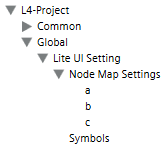
Scenario: The user operates Desigo CC without the System Browser. The Lite User Interface is activated when changing the client profile.
- Select Project > System Settings > Users.
- Click the Users tab.
- From the Users list, select a user.
- Open the User Settings expander.
- In the Client profile drop-down list, select BA_[xx]_LiteUserInterface_[MyProfil1].
- Click Save
 .
.
- The user is modified.
