Additional Procedures
- The preconditions are met.
- Select Project > [Network name] > [Building] > [Floor].
- Select the room or rooms.
- Drag the room to the room information list.
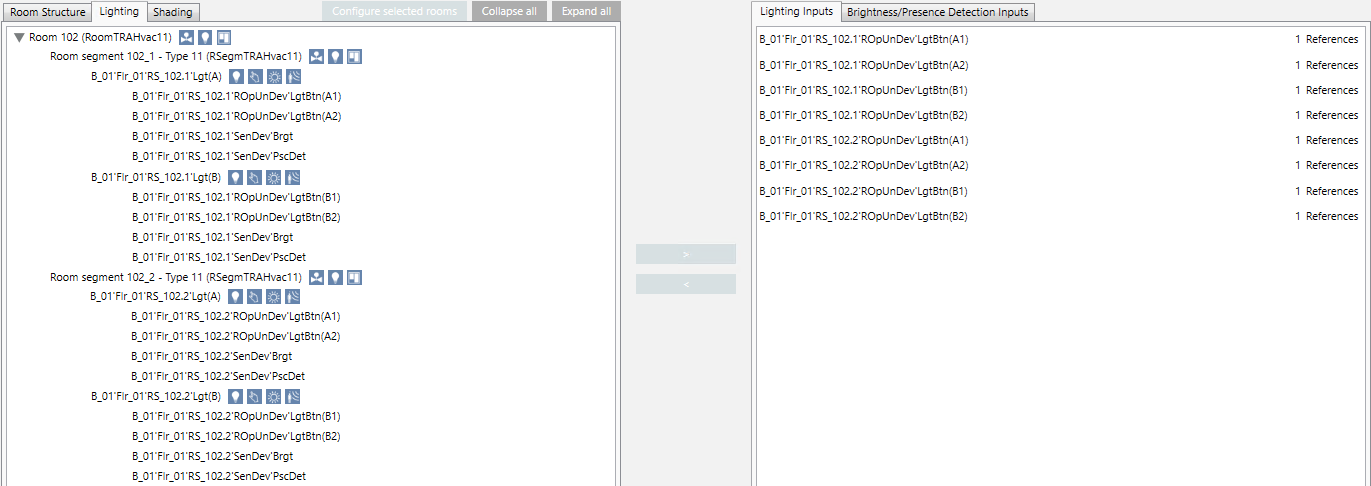
Scenario: No assignments or incomplete assignments of room objects to the room are made.
- Highlight the room or rooms.
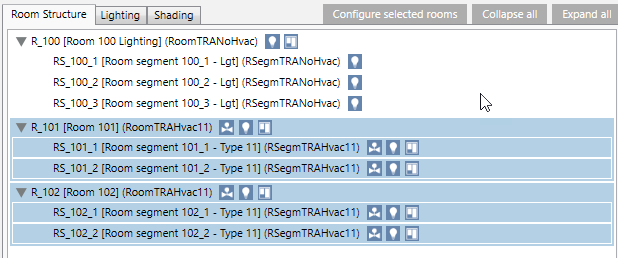
- Click Configure selected rooms.
- The dialog box Automatically configure all selected rooms displays.
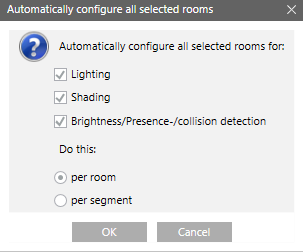
- Do the following to assign only the desired configuration:
- Select the Lighting check box.
- Select the Shading check box.
- Select the check box Brightness/Presence/Collision detection.
- Select option per room or per segment.
- By room: All switches are assigned to each segment (permitting switch on and off of everything from each switch).
- By segment: All inputs of a segment are assigned to all outputs for the same segment.
- Click OK.
- The assignments to the room are made.
Scenario: You moved multiple rooms to the room information list for editing. You want to limit the view of rooms to get a better overview for editing.
- In the field Filter rooms, enter the filter term, for example, room 1. The filter applies to the description and automatically applies a wildcard after the term. So that the filter "Room 1" also displayed rooms 10, 11, 100, etc.
- Click Search
 .
.
- Only rooms matching the filter term are displayed.
Scenario: You want to view the references of the inputs in the room information list. The description refers to lighting inputs but can also be apply to any type of input.
- Select the Lighting inputs tab in the assignment list.
- Double-click the appropriate lighting input.
- The applied references are displayed in the room information list.
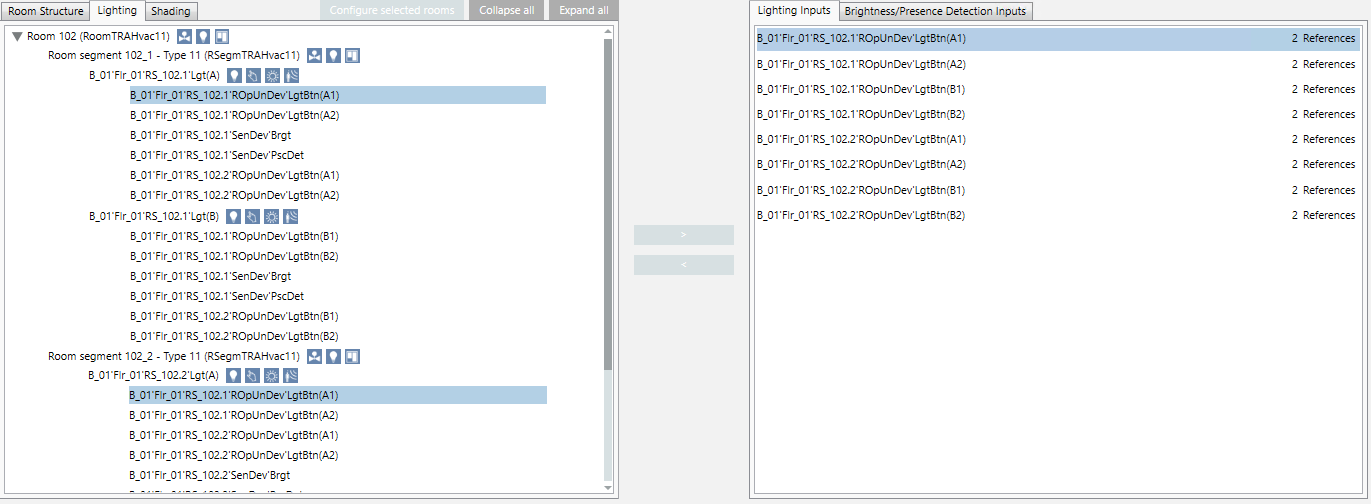
Scenario: You can show or hide the room and segment type to improve the overview for editing.
- Select the Display room/segment types check box.
- The supplemental information is displayed.

- Clear the Display room/segment types check box.
- The supplemental information is hidden.

Scenario: You want to show or hide the device information to improve the overview for editing.
- Select the Display handled equipment check box.
- Devices within a segment are displayed.
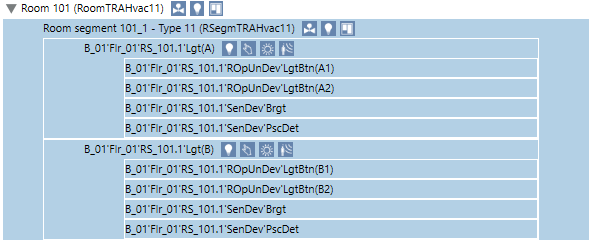
- Select the Display handled equipment check box.
- The devices are hidden.

Scenario: You want to check the changes made to assignments.
- Highlight the appropriate switch in the room information list.
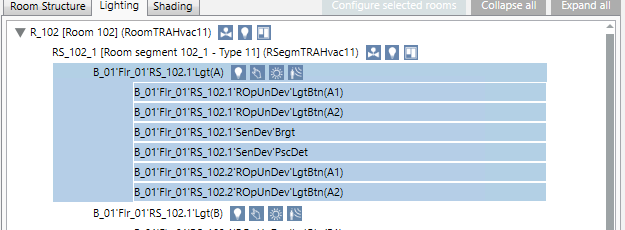
- Select the Detail log tab.
- Click Select columns
 .
.
- Select the Action Details check box.
- The changes are displayed in the Detail log tab.
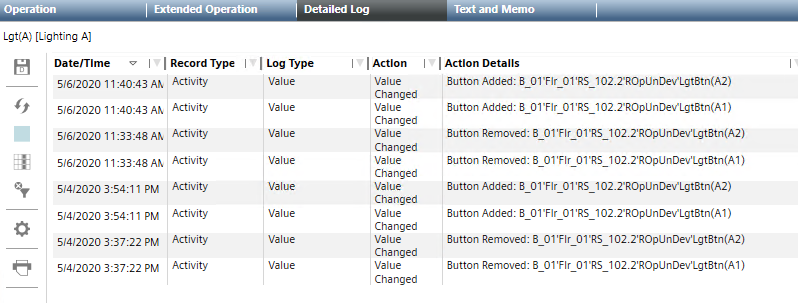
Scenario: You must document changes. The default report creates a change report for the last 24 hours.
- In System Browser, select Application View.
- Select Applications > Reports > Configuration.
- Select report HQ Room Editor Changes.
- Select the Reports tab.
- The selected report HQ Room Editor Changes is displayed.
- Click Run
 .
.
- The report is created for the last 24 hours.
- Select Create and view PDF
 .
.
- The report can be saved or printed.
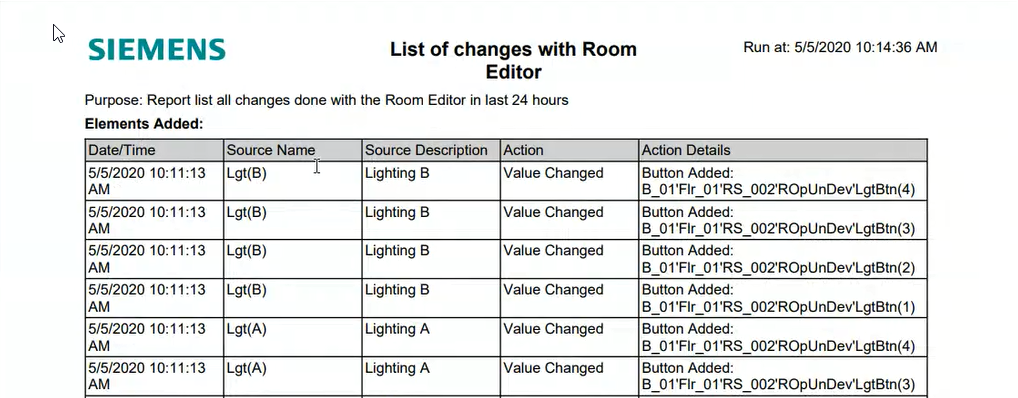

You can change the standard report to a different time range if you want to report over a longer period.
Scenario: You must change the existing configuration. You want to create a backup copy of the existing configuration to restore it in the event of an incorrect configuration. A backup copy can be created for each level of the object structure (building, floor, or room).
- Click Export configuration
 .
.
- In the Export configuration dialog box, enter a name for the file. The selected object level is suggested as the name.
- Click Save.
- A confirmation message is displayed.
- Click OK.
- The XML file is saved in the folder [installation drive]:\[installation folder]\GMSProjects\[Project name]\devices\FRM_Configurations.
Scenario: You need to restore the prior configuration.
- Click Import Configuration
 .
.
- Select the file in the Import configuration dialog box.
- Click Open.
- A confirmation message is displayed.
- Click OK.
- The configuration of the backup copy is updated on the project, but not yet loaded to the automation stations.
- Click Save room configuration on device.
- The configuration of the backup copy is loaded to the automation stations and can be tested.
