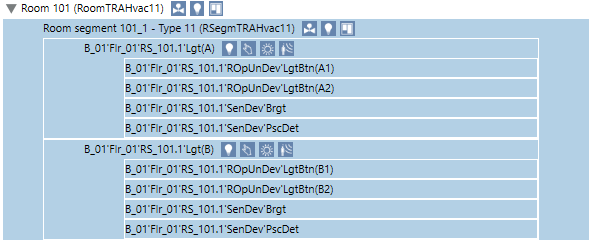Room Management Workspace
This section includes background information on the Room Management workspace in Desigo CC. You can edit the following configurations in the Room Management workspace:
- Assign an existing segment to another room
- Reconfigure lighting in a room with multiple switches
- Reconfigure shading control in a room with multiple switches
Information on procedures is available in the step-by-step section.
Room Management Editor User Interface
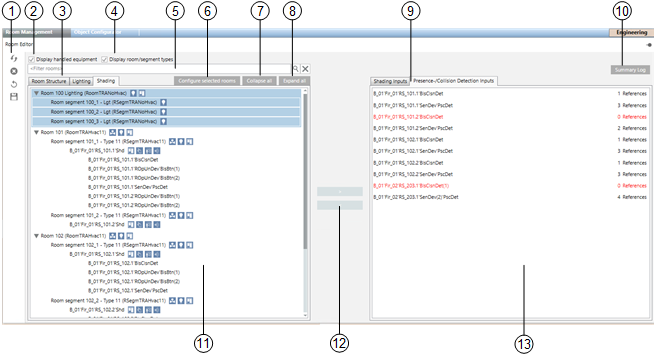
Room Management Editor | |||
1 | Toolbar | ||
2 | Display Handled Equipment Show or hide devices assigned to the room. | ||
|
| ||
3 | Room structure / lighting / shading Displays the details in the assignment list based on the selected control type. | ||
4 | Display room and segment types Hide or show room segment type symbols. | ||
|
| ||
5 | Filters The room list is displayed based on the defined filters. A wildcard function is automatically added to the end of the text. For example, entering "Room 1" in the filter displays room 1, room 10, 100, 101, 102. | ||
6 | Configure selected rooms This function is only active if the room or rooms are highlighted with all segments. | ||
7 | Collapse all Displays only the room list. | ||
8 | Expand all Displays the room list and the associated segments. | ||
9 | Selection tab The available tabs are displayed based on the selected control type HVAC, lighting, or shading. | ||
10 | Summary Log Displays changes after saving. | ||
11 | Room information list Displays all rooms taken over in the room information list by the System Browser. To improve the overview, drag only the rooms for editing to this window. | ||
12 | Buttons for assignment Assign/rescind for group master and group members. | ||
13 | Assignment list Detailed information is displayed in the room information list depending on the control type, i.e. HVAC, lighting, or shading. Double-click to display the corresponding references in the room information list. | ||
Rooms | Unassigned segments to a room | ||
Lighting |
| ||
Shading |
| ||
Toolbar for Room Management Editor
Toolbar for Room Management Editor | ||
| Name | Description |
| Rescan dropped nodes | Updates only rooms that are displayed in the room information list. |
| Clear display | Deletes the rooms from the room information list. No changes are written to the automation station. Previous changes are lost. |
| Undo | Undo function: All actions up to the last save can be undone in stages. |
| Save | Saves the changed configuration on the automation station. The undo function no longer works after saving. |
|
| Create a backup of the existing configuration for floors and rooms. The backup includes segment, lighting, and blinds assignments. You can restore the last saved state in the event of an incorrect reconfiguration. |
|
| Saved data is written to the automation stations. Any changes made in advance are lost and cannot be restored. |
Symbols in the Room Information List
|
| Description for Room and Segment | Short Name |
|
| HVAC control | RoomTRAHvac11 |
|
| Lighting Control | Lgt |
| One or more light switches | LgtBtn | |
| One or more brightness detectors | Brgt | |
| One or more presence detectors | PscDet | |
|
| Shading Control | Shd |
| One or more shading buttons | BlsBtn | |
| One or more presence detectors | PscDet | |
| One or more collision detectors | BlsClsnDet |