Notification Database Configuration in SMC
You need to configure the Notification SQL Server for creating a notification project.
SQL Server instance and SQL database are two different things. Notification needs separate SQL database to store its proprietary data.
The SQL database is set in the Management tab while creating a project.
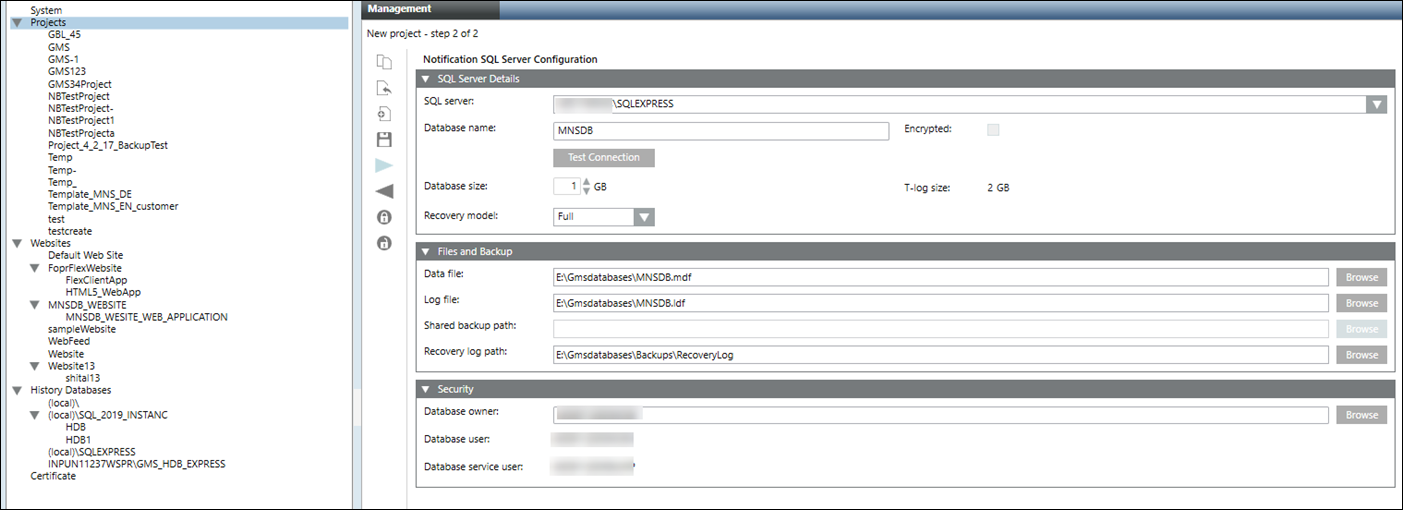
You can view the saved details in the Notification tab in SMC.
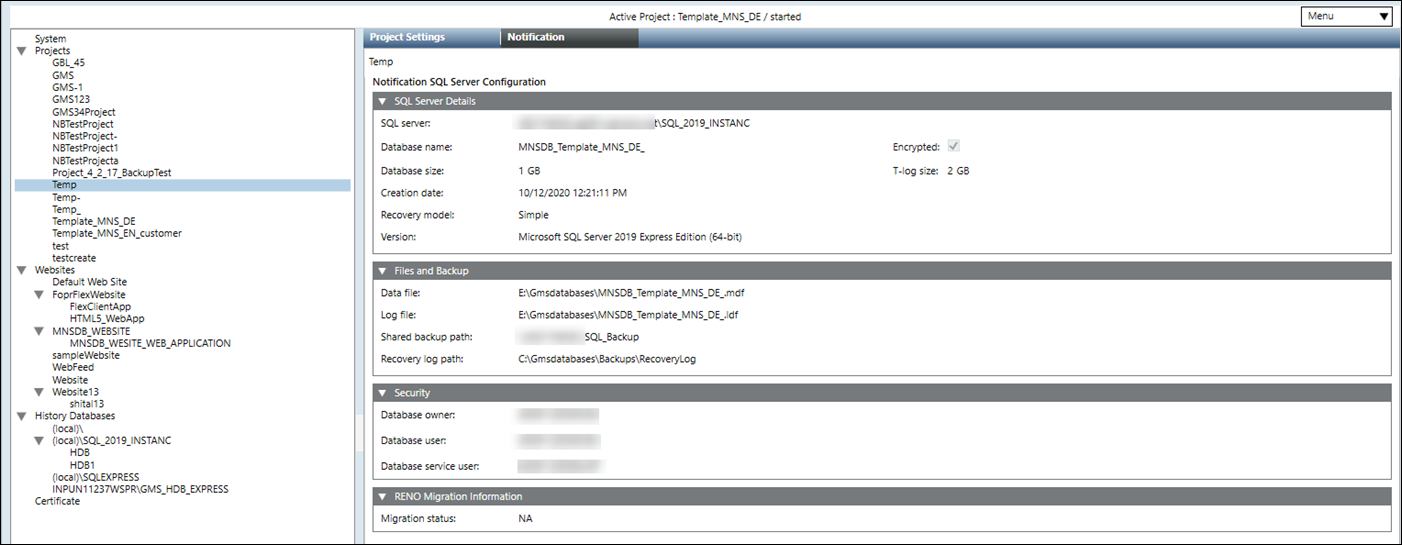
These options are detailed in the following expanders:
This expander allows you to select a SQL Server for hosting the database, filling in a detailed log, and testing the connectivity with the corresponding SQL Server.
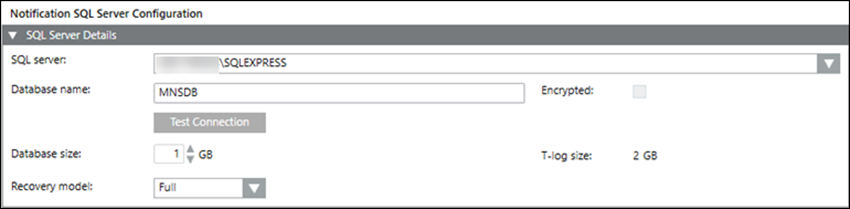
- SQL Server: Select or manually enter the address of the SQL Server on which to create the new Notification database. Notification supports local as well as remote SQL servers.
NOTE1: You need to enter the fully qualified domain name of the remote SQL server for establishing secure communication between Server project and remote SQL Server.
NOTE2: You need to manually disable TCP/IP protocol for the SQL instance in the SQL Server Configuration Manager dialog box for making the SQL server ‘locally bound’. - Database Name: Enter the name of the new Notification database. The database name must be unique on the targeted SQL Server.
- Encrypted: Select the check box that is enabled only when the Notification database that you have linked to the project is on the remote computer (SSL on TCP/IP connection).
NOTE: Encrypting the communication between Server project and remote SQL Server slows down the performance. For more information on the steps to configure secure communication between Notification server and Database server including certificate creation, refer to prerequisites and Set the Encryption in the SQL Server Configuration Manager section in Setting up Server Project with Remote HDB (SQL Server). - Test Connection: Test the connection to the targeted SQL Server before creating the new Notification database.
- Database Size: Select or manually enter the database size. The minimum database size that can be entered or selected is 1 GB and the maximum database size is 10 GB.
You can prefer the Standard or Enterprise edition for expecting high performance with huge data size. - T-Log Size: Represents the transaction log size. The value of the T-Log size is dependent on the database size and is a multiple of two of the specified database size. For example, if the database size is 1 GB, then the T-Log size would be specified by the system as 2 GB.
- Recovery model: Select the type of recovery either Full or Simple. The default value is Full.

NOTE:
When editing an existing project, an additional field Database action displays. In this field, you can either move the database using the Move database option or create a new one using the Create new database option on selected SQL server. Using the Create new database option may result in loss of existing data. Move database option is enabled only when you change the current SQL Server.
This section allows you to enter the file paths for the new Notification database as well as the folder path where SQL Server will place backup files created from the Notification database. You can use either a local or a remote SQL server instance.
Using a Local SQL Server Instance
The details to use a local SQL server instance are as follows:
- Data File Path: Browse or manually enter in the data file path of the Notification database. Enter the local SQL Server instance path.
- Transaction Log Path: Browse or manually enter the transaction file path of the Notification database. Enter the local SQL Server instance path.
- Shared Backup Path: This path is needed when the database is present on remote SQL server (different from Notification server). In this situation, you need to configure the Shared Backup Path in SMC. This path must be accessible by the Process Monitor (PMON) user as well as the SQL Service Logon user so that you can make the backup.
- Recovery Log Path: The backup files created automatically are saved to this folder in the event of the backup variant full backup. This path should be accessible to SQL Service Logon user.
Using a Remote SQL Server Instance
The details to use a remote SQL server instance (SQL Server running on a machine other than the installation) are as follows:
- Data File Path: Manually enter in the data file path of the database. Enter a local path to the remote SQL Server instance.
- Transaction Log Path: Manually enter the transaction file path of the database. Enter a local path to the remote SQL Server instance.
- Shared Backup Path: Manually enter the shared backup path of the database. Enter a local path to the remote SQL Server.
For the Shared Backup Path, when using a remote SQL Server, specify a shared folder path in UNC format so that both the Process Monitor (PMON) user as well as the SQL Service Logon user can access the generated backup files. Example of a path in UNC format: \\FileServer\MNSBackup. - Recovery Log Path: Manually enter the path for the backup files created automatically that are saved to this folder in the event of the backup variant full backup. This path should be accessible to SQL Service Logon user.

NOTE:
Shared backup path is required when you want to move the database from local SQL server to remote SQL server and vice-versa. You can move the database using the Move database option.
This expander displays the database owner details.

- Database owner: Displays the database owner details. The Notification Database owner must be different from the Notification Database user and the Notification Database service user.
- Database user: Displays the database user details.
- Database service user: Displays the database service user details. This user can perform database maintenance activities such as database purge, database backup and database index refreshing. The windows user configured as database service user should have the following file and folder permissions:
- Modify permission on folder mns located under [installation drive:]\[installation folder]\[project].
- Write permission on file MNS_DbMaintenanceService.log located under [installation drive:]\[installation folder]\GMSMainProject\Log.
Tips
- For security purposes, the Notification system stores the user credentials as well as device credentials in a file or database in an encrypted or hashed format.
- Notification uses a cryptographic hash algorithm to hash the user PIN in combination with a salt value. Additionally, Notification uses public key encryption (public key to encrypt, private key to decrypt) to protect device or service passwords when stored in a file or database.
- As part of the security feature, in the Password field, the number of dots or asterisks shown has no correlation with the actual length of the saved PIN. For example, the user interface displays 8 characters even if the configured PIN is only four characters in length.
Required Rights for Notification Database | ||||
| SQL System Administrator | Notification Database Owner | Notification Database User | Notification Database Service User |
Account | ||||
|
| <user defined> | System (PMON) | Service user |
Required Rights | ||||
Create, restore, or upgrade Notification Database | X |
|
|
|
Edit Notification database owner, Notification user and Notification service account user | X |
|
|
|
Drop Notification Database | X | X |
|
|
Receive the Notification Database information | X | X |
|
|
Edit Notification Database size | X | X |
|
|
Run Notification backup |
|
|
| X |
Purge the Notification Database |
|
|
| X |
Read and write to Notification Database |
|
| X |
|
Refresh Index |
|
|
| X |
Create Table |
|
|
| X |
Move Notification Database (Backup, Restore and Drop) | X |
|
|
|
