System Tab
In Engineering mode, when you select the Powermanager root node, you must first configure the parameters of the System tab that displays by default.
The following expanders let you configure the parameters of the System tab:
It allows you to configure the following fields:
- Dashboard URL: Allows you to enter the link for system or device dashboard.
- Web Service URL: Allows you to enter the link for system or device dashboard.
- Modbus Network Name: Allows you to configure any of the Modbus networks available in the system.
- Smoothing for Historical Data: (Default selection) It reduces archiving the repeated values in database for a device.

It allows to configure the following parameters that are displayed in the Favorites tile in Operating mode.
- Control Type: (read only) Displays the modes of representation of the parameters configured. You can display the parameters through three gauges, three trends and one bar chart.
- Device: It allows you to select the devices to be displayed in the Favorites tile in Operating mode with the corresponding representation.
- Measurement Point: It allows you to select the measurement points to be configured for the corresponding device under the Device column.
- Parameter: It allows to set the limits of the gauges and the color for the representing the corresponding measurement point. You can also select the time duration to be used in the bar chart.

The powermanager application communicates with the devices by polling them at regular intervals. There are various poll groups defined; each of them having its own specific polling interval. You can configure the polling intervals using this expander. The Poll interval is disabled by default with blank values. You can reset the polling intervals to their default values by clicking Reset.
- Value Group: Displays the property group of the devices being polled.
- Poll Interval: Allows you configure the polling intervals for devices connected through TCP or RTU.
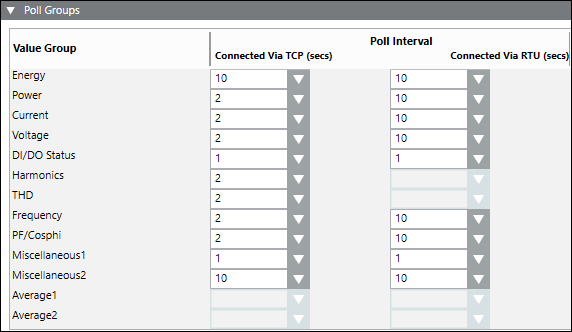
It allows you configure the measuring period and tariff synchronization functions in the powermanager.
- Measuring Period Expander:
- Source: Allows to select the source device and its corresponding digital input used for synchronization.
- Devices to be Synchronized: Allows you to select the target devices for measuring period synchronization. Also displays the target device, synchronization mode and the synchronization interval.
- Enable Synchronization: Select this check box to start synchronization.
NOTE: Synchronization of the measuring period for a device is enabled only if the synchronization mode of the device is set to bus and the interval length is set to 15. - Tariff Expander
- Source: Allows to select the source device and its corresponding digital input used for synchronization.
- Choose tariff as source value ON (1): Select the tariff to switch to when the source digital input is ON.
- Devices to be synchronized: Allows you to select the target devices for tariff period synchronization.
- Enable Synchronization: Select this check box to start synchronization.
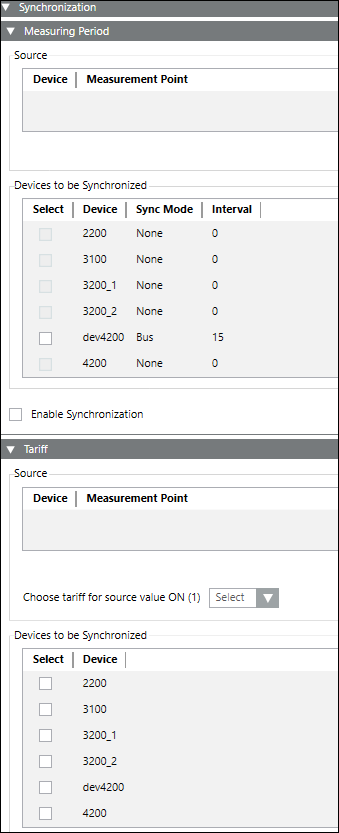
It allows you to add or delete new third party device types.
- Create Third Party Device Type
- Library name: Allows you to enter the name of the library under which the new device type is created.
- Select File: Allows you to browse and select the JSON file to be used to create the third party device type.
- Delete Third Party Device Type
- Device Type Name: Allows you to select the third party device type to be deleted.

